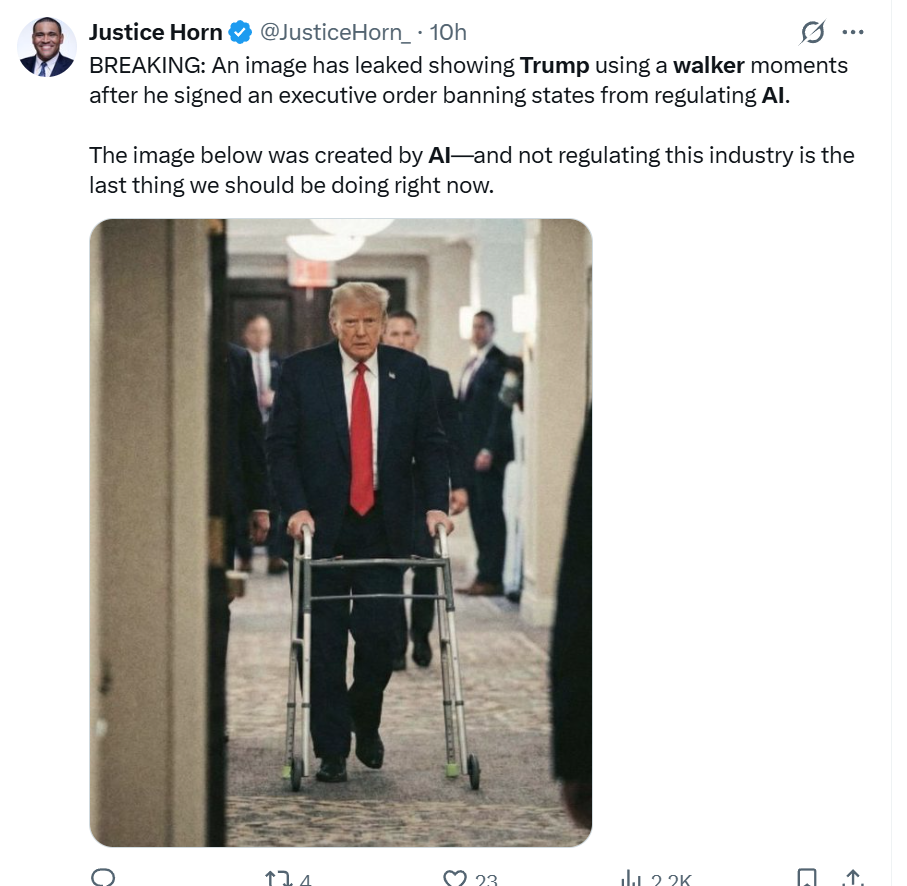2025.12.15
Dec. 15th, 2025 09:08 amWho gets bragging rights for the coldest temperatures on Sunday? According to Bring Me The News, Pine River had the coldest air temperature at -28, while the wind chill in Their River Falls dipped to -41. Minneapolis was a relatively balmy -10. Via MinnPost
https://bringmethenews.com/minnesota-weather/here-are-the-coldest-temps-and-wind-chills-sunday-in-minnesota
From Seinfeld to Shawshank, Rob Reiner changed Hollywood for ever
Reiner’s own films reshaped modern comedy and drama with their intelligence, empathy and range. But through his company, Castle Rock, he paved the way for Seinfeld, Sorkin and many more
Andrew Pulver
https://www.theguardian.com/film/2025/dec/15/rob-reiner-director-this-is-spinal-tap-when-harry-met-sally
US librarians tackle ‘manufactured crisis’ of book bans to protect LGBTQ+ rights
In at least half a dozen states, librarians have joined forces with civil rights groups to oppose book bans, often facing personal and professional repercussions
Claire Wang
https://www.theguardian.com/us-news/2025/dec/15/us-librarianbook-bans-lgbtq-rights
‘Oysters are a risk, as is raw meat’: why you get food poisoning – and how to avoid it
Several kinds of bacteria can give you an upset stomach. Here is how to steer clear of the worst offenders, and what to do if they do make it through
Joel Snape
https://www.theguardian.com/lifeandstyle/2025/dec/15/why-food-poisoning-how-to-avoid-oysters-raw-meat ( Read more... )
https://bringmethenews.com/minnesota-weather/here-are-the-coldest-temps-and-wind-chills-sunday-in-minnesota
From Seinfeld to Shawshank, Rob Reiner changed Hollywood for ever
Reiner’s own films reshaped modern comedy and drama with their intelligence, empathy and range. But through his company, Castle Rock, he paved the way for Seinfeld, Sorkin and many more
Andrew Pulver
https://www.theguardian.com/film/2025/dec/15/rob-reiner-director-this-is-spinal-tap-when-harry-met-sally
US librarians tackle ‘manufactured crisis’ of book bans to protect LGBTQ+ rights
In at least half a dozen states, librarians have joined forces with civil rights groups to oppose book bans, often facing personal and professional repercussions
Claire Wang
https://www.theguardian.com/us-news/2025/dec/15/us-librarianbook-bans-lgbtq-rights
‘Oysters are a risk, as is raw meat’: why you get food poisoning – and how to avoid it
Several kinds of bacteria can give you an upset stomach. Here is how to steer clear of the worst offenders, and what to do if they do make it through
Joel Snape
https://www.theguardian.com/lifeandstyle/2025/dec/15/why-food-poisoning-how-to-avoid-oysters-raw-meat ( Read more... )